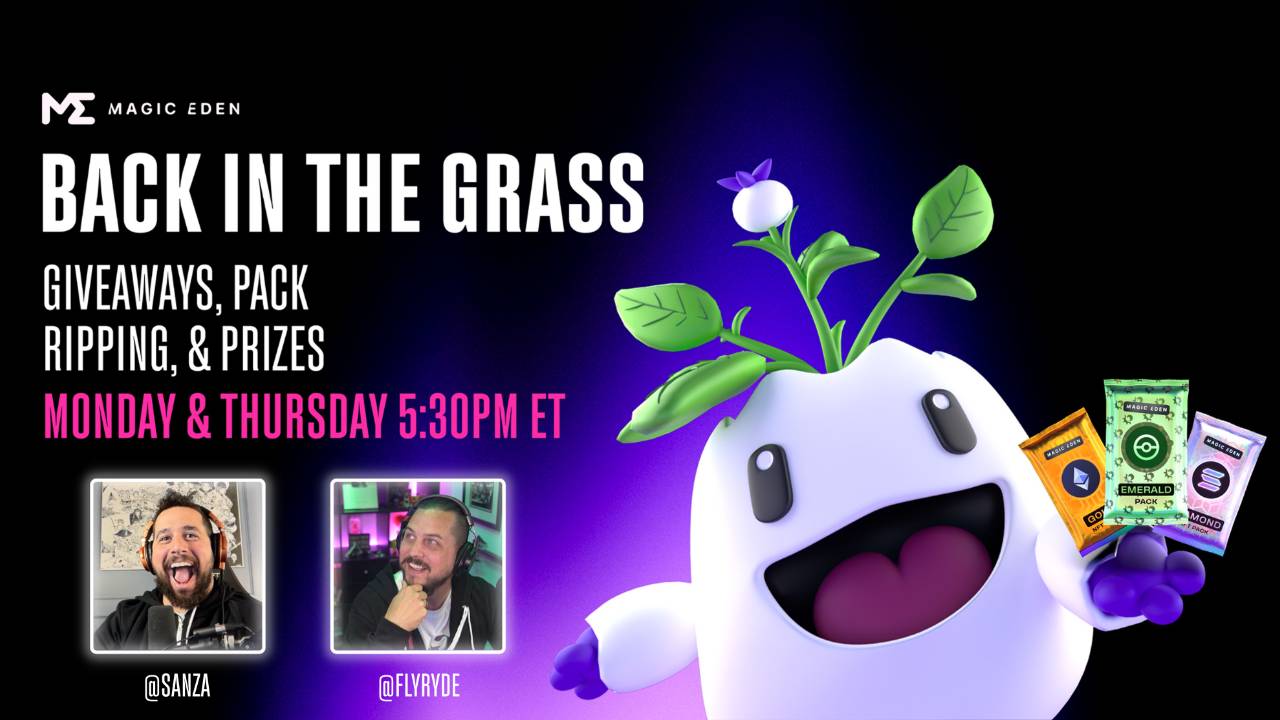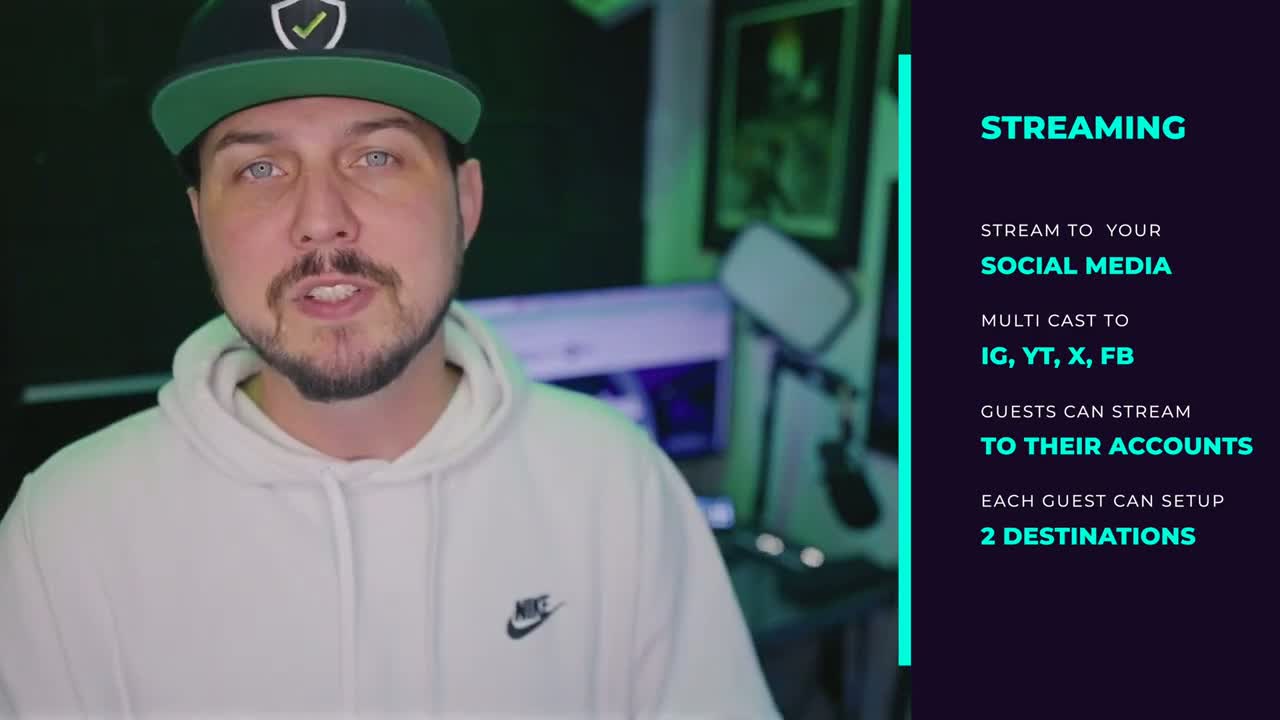I hadn't added this super basic plugin to my new machine I got last year, so I downloaded from https://10154417130356796.sellfy.store/p/Nxcc/
There's an install video on the download page too.
This speeds up editing a ton!
![]()
" Okay, so I'm making some progress on this video, this Valentine's Day video, and I've got all the different little sections. I've got some where I'm shooting some B roll, some of me with my kids, um, and I'm changing clothes. I'm, you know, I, I look different in different, different sections. And if you look, I've got all of these different individual little clips.
I've done all this different blending with the audio and all that, but I want to adjust some of the settings such as like how, uh, how bright or dark the back, you know, the background is. So if I do that right here on this one little clip, like let's say I, I just dropped the exposure right here, right? If I do that, then I'm gonna have to do that to every single clip.
Right now, there is one way that I can adjust everything all at once. And I can make everything a compound clip and I can adjust just that one compound clip. But sometimes there's a reason that you want to have things cut up and you just want to have like a little section modified. And so for that I'm gonna install an adjustment layer.
I've never done that on this machine since I bought it. And I usually use adjustment layers, a whole bunch. So that I will explain a little bit further. This is one that I've used on a bunch of my last few installs of Final Cut Pro, and I haven't installed it yet, so I figured I'd make a video. So adjustment layers are great.
I'm gonna get this one. This is from, um, Ryan Nle. Uh, um, okay. And you need final Cut Pro 10.4 or above. And here we go. Here's the tutorial, how to install. I've done it before. I'm gonna continue for free checkout, and then it's gonna make me put my email address in and I'm gonna put chris shred.com and I don't want news, but I agree to the terms and I'm in California.
Why do you need to know that? I don't know. Anyway, so now my free transaction has gone through. I don't know if I need this transaction id, but let's go ahead and open up my Gmail. And there it is. View your order, download. And there we go. All right, so I'm gonna copy this guy and then I'm gonna go over to my movies.
Motion templates. And then I actually like to stick these in titles. I just feel like they're more accessible there. And I'm gonna control click and say paste item. Now I've pasted it there. Uh, now I was actually supposed to do that with Final Cut Pro closed. Hopefully it still works. Open Final Cut Pro and see if this adjustment layer then shows up.
And here it is. So this is the adjustment layer. I'm gonna click on the long. Uh, actually I'll show the difference between 'em. If you put the medium, it's just like a little guy. Put the long one. It's just a little bit longer. But truthfully, it doesn't really matter which one you get because you just expand it forever.
And so what this is gonna do now is, uh, I'm gonna make an adjustment to, let's say the exposure. Bring it down. And then anything that I stretch this adjustment layer over, it'll have that effect. And as soon as this is done, uh, then that will, it'll drop off. So the effect follows however long I stretch this.
So it doesn't matter if it's going over all these different clips that were shot in, uh, all these different settings, right? Like, let's say right now, one of the things I wanna do is I wanna take my color and, uh, I'm just gonna. Throw that red on there. So it's red all the way through until the end, right?
Or if I wanted to drop the saturation all the way down. So it's like memories got this almost like black and whiteish sep tone all the way through or whatever. Uh, then it just follows that it doesn't matter what it's covering, just because the adjustment layer has that effect set to it. Uh, and that's it.
Now I got my adjustment layer. I can make the changes that I want to cover all these different clips right here, and I will resume editing tomorrow. So if you've never heard of adjustment layers and you use Final Cut Pro, use them. They're great. See you tomorrow."
![]()
That's great to hear that you're making progress on your video and exploring adjustment layers in Final Cut Pro. Adjustment layers can be really useful when you want to apply a specific effect or modification to multiple clips without individually adjusting each one. They allow you to create a layer with effects or adjustments that can be applied to any clips beneath it.
By using an adjustment layer, you can easily modify settings like exposure, color, saturation, and more, and have the changes applied uniformly to all the clips it covers. It saves you time and makes it easier to achieve consistent results across your video.
Remember to experiment with different effects and settings to achieve the desired look and feel for your video. Good luck with your editing, and I hope your video turns out great! If you have any more questions or need further assistance, feel free to ask.