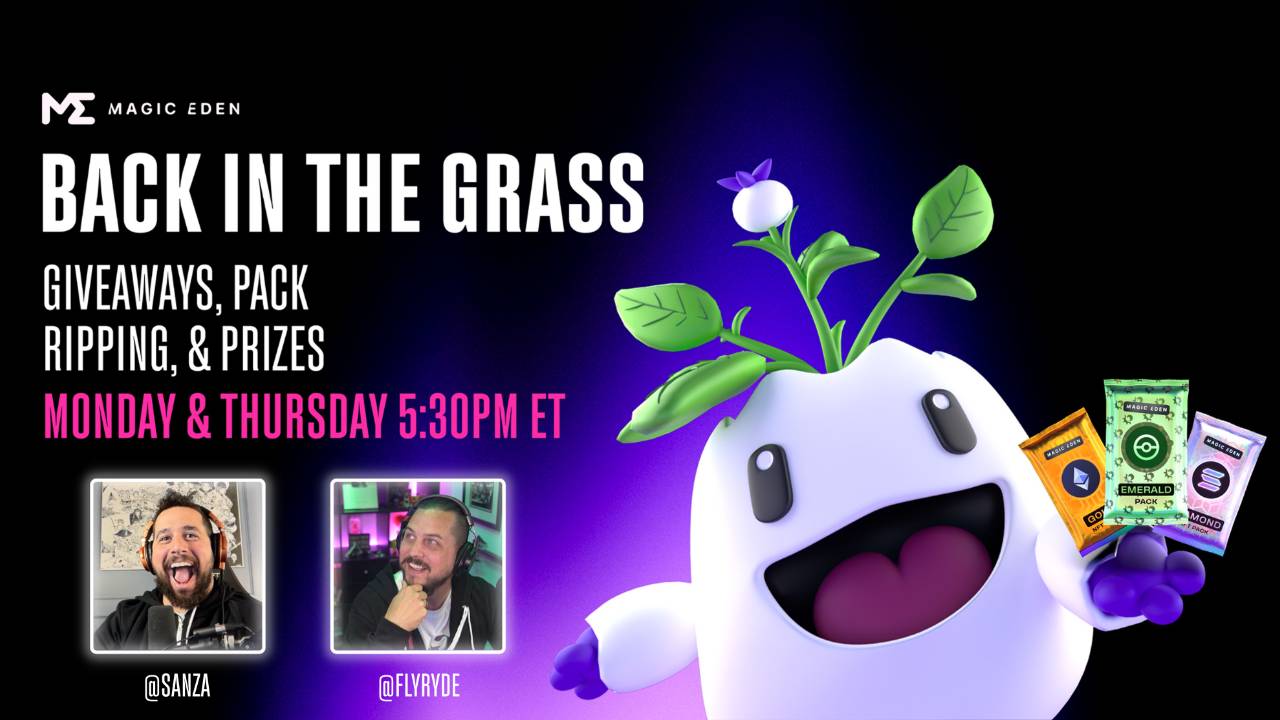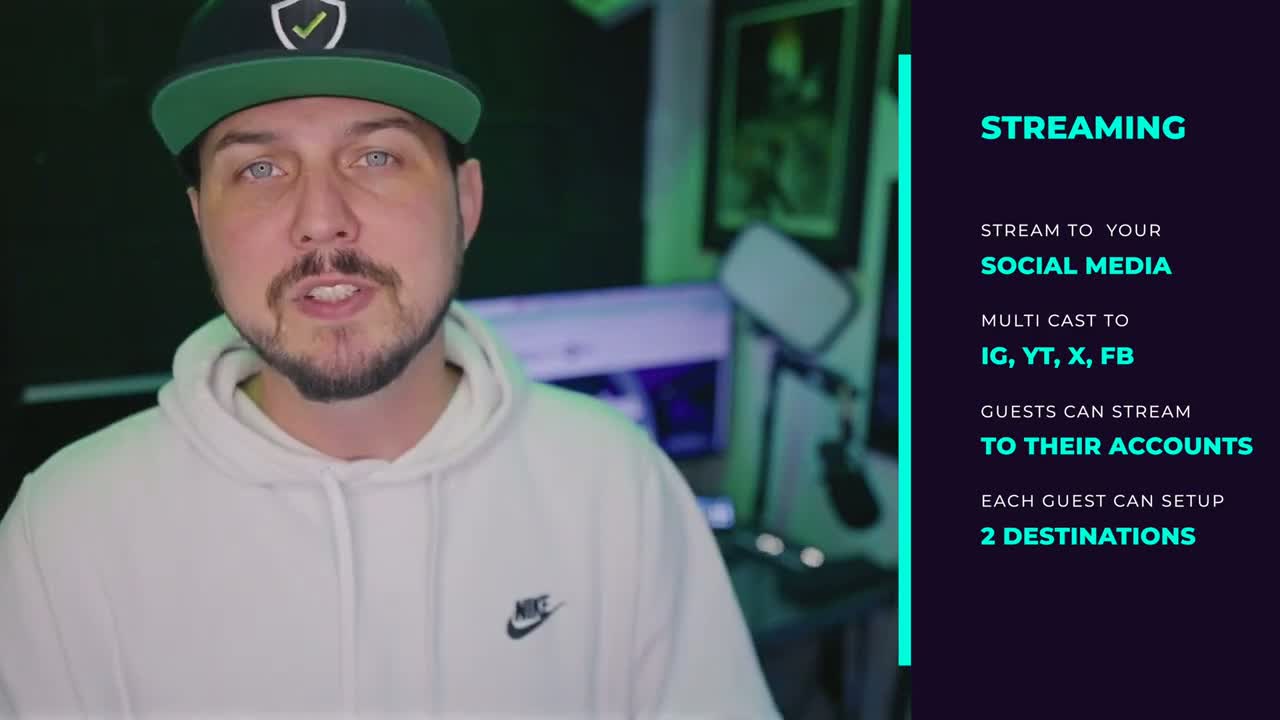I use it on both my MacBook and my PC.
You can record locally, or setup awesome visuals that are all output via the OBS Virtual Camera, or Stream your scene to platforms like YouTube, Twitch, Kick, etc.
First step is to setup multiple scenes for various purposes. You can do one with:
-Your Main Camera
-Your Desktop
-A specific program AND your main camera
-A Second Camera
Each scene can have a bunch of different sources which include items like Mics, Cameras, Display Captures, Videos, etcetera.
Tomorrow we’ll dive deeper.
![]()
" In today's video, we're gonna be talking about obs aka open broadcaster software. Now, if you don't have this on your machine, You're gonna want to go over, click the download button and figure out what to do next. I'm sure you can handle it Next part, I'm actually gonna record my screen, so it's gonna get weird.
You're gonna see this little infinite loop of obs inside of obs going forever, like inception. Okay, so you can see I'm recording cuz it says stop recording right here. You see that I'm not streaming cuz it says that I can start streaming. And you also see this little button right here that says Start virtual camera.
I'm gonna explain all of those different features in the next few videos, but the first one I wanna show for this one is just that on the left hand side, I've got multiple different items here under my scenes. Now when I click Sony, it changes to my face because this is my main Sony camera. I have named this scene Sony.
And this part kind of sucks cuz I wanna show you that I have a camera. It's actually the same as this one right here. It says a 6,300 camera. If I click on view. You can't see me because there's a display capture happening, then an image, and then that Sony a 6,300 setting. But look, I moved it to the top here.
It's buried on the bottom. Now it's on the top. And look, there's my silly face because that is the A 6,300. It's just the source that's nested inside the scene, which is the one that I use for display capture, which happens to be capturing obs. And I really just want to be showing you that it's the same source for here, but you can't see it because now you're seeing my face instead of uh, said scene.
This is very complicated stuff. That's why I'm gonna be making a bunch of videos that are foolproof. They're for idiots. Uh, and I hired somebody to come out and teach me this stuff and he was a young video game guy and I thought this was way over my head until he showed me. That it is actually very, very basic.
I want you to get all of that too. I'm very tired tomorrow. I won't be, and I'm gonna make you a bunch of different videos over the next few days. I gotta go to sleep. I'll see you tomorrow."
![]()
In today's video, you're discussing OBS (Open Broadcaster Software) and its various features. OBS is a powerful tool for recording and streaming content, and it offers a range of options to customize your broadcasts.
You mentioned that you're recording your screen, creating a sort of infinite loop of OBS inside OBS. It's interesting to see the different elements and controls available in OBS, such as the recording and streaming buttons, as well as the virtual camera feature, which we'll explore in future videos.
One important aspect you touched on is the concept of scenes in OBS. Scenes allow you to set up different layouts or configurations for your stream. You can switch between scenes to display different sources, like cameras or screen captures, and create a dynamic visual experience for your viewers.
You demonstrated this by switching to the Sony scene, where your face appears using the Sony camera source. Additionally, you mentioned nesting sources within scenes, like having a display capture of OBS within another scene, which can be a bit complex to manage but offers flexibility in your setup.
It's great to hear that you're planning to create more videos explaining OBS in a user-friendly manner. Breaking down the features and workflows of OBS can help beginners navigate the software and take advantage of its capabilities.
Rest well, and I look forward to seeing your upcoming videos where you delve further into OBS and its functionalities. If you have any specific questions or need further assistance, feel free to ask. Have a productive day tomorrow!