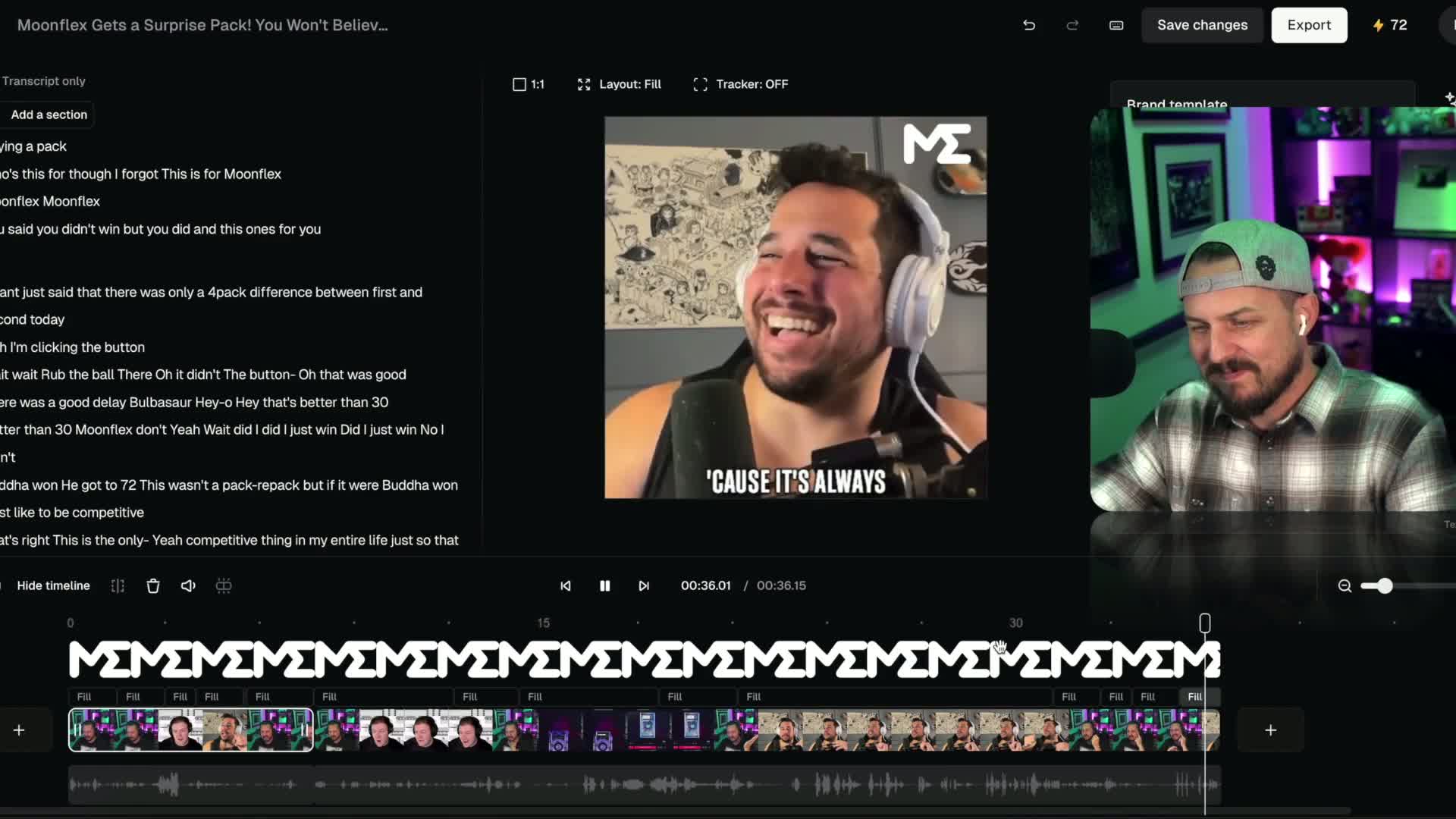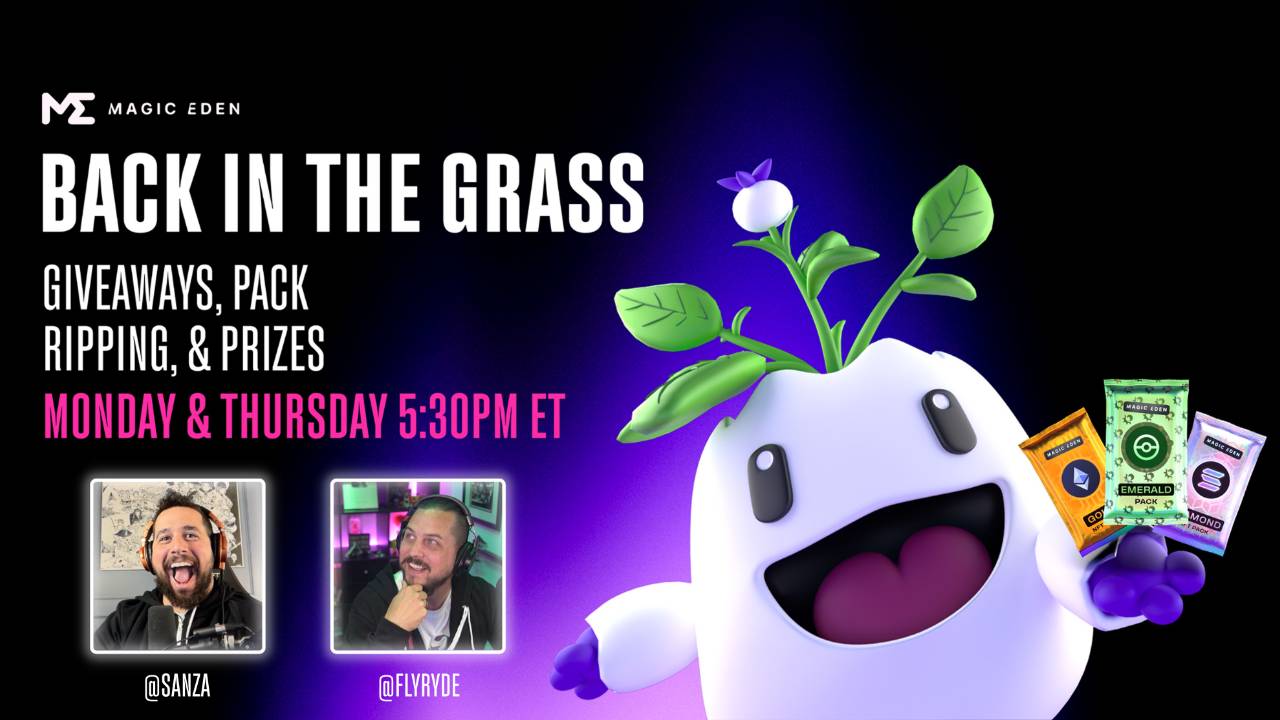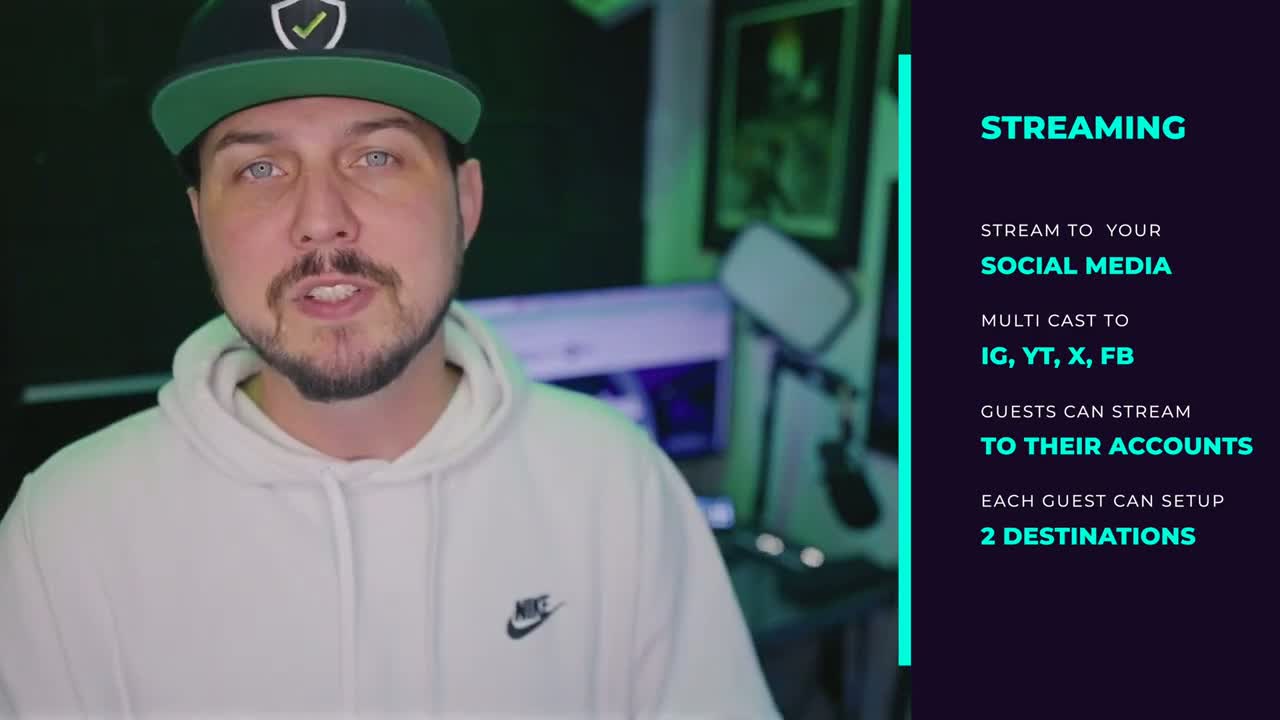I don’t cover captions, or filters, or hashtags, but I do show the basics:
-Video Upload
-Adding a Song
-Choosing a Cover
![]()
" We're gonna post the TikTok, click the plus button at the bottom of the screen, and then it's gonna show your face. You can need to start recording a video or click upload. Now this video I have already has captions in it, but you can add a lot of that stuff inside of TikTok, but we're not gonna talk about that on this video.
Now sounds can play an important role because they have some virality attached to them, so certain songs might actually make your video more popular. Now, once you add a song to your video, you can adjust the volume of your original sound as well as the sound coming from that song. I usually keep mine from about three to 5%.
So it's just loud enough you can hear it. Click done. And now we're gonna have to describe the video. Personally for me, I don't wanna put a super long description cuz it just kind of covers up your video. Anyway, we're not done yet. We have one very important job and that is to select the cover for this video.
And that means it's the preview that shows before somebody clicks on your video. And then once we select that, we're ready to post. And then we gotta wait for it to upload. And there it is. Our TikTok is posted along with our song we chose and the preview cover, and now we can see it on our profile."
![]()
To post a TikTok video, you start by tapping the plus button at the bottom of the screen. From there, you can either record a new video or click on "Upload" to select a video you've already created. If your video doesn't have captions, you can add them directly within the TikTok app.
Sounds play a significant role on TikTok, as they can contribute to a video's virality. Choosing a popular or trending song can enhance the appeal of your video. After adding a song, you can adjust the volume of both your original sound and the song itself. Keeping the volume around 3% to 5% ensures it's audible but doesn't overpower the video.
Next, you'll need to provide a description for your video. While you may not want to make it too lengthy, it's a chance to provide context or engage with viewers. Finally, selecting a cover for your video is crucial. This cover serves as the preview that users see before clicking on your video.
Once you've completed these steps, you can post your TikTok. After uploading, it may take a moment for the video to process. Once it's live, you'll be able to see it on your profile and share it with others. Enjoy creating TikTok content and exploring the platform's creative possibilities! Let me know if you have any further questions.